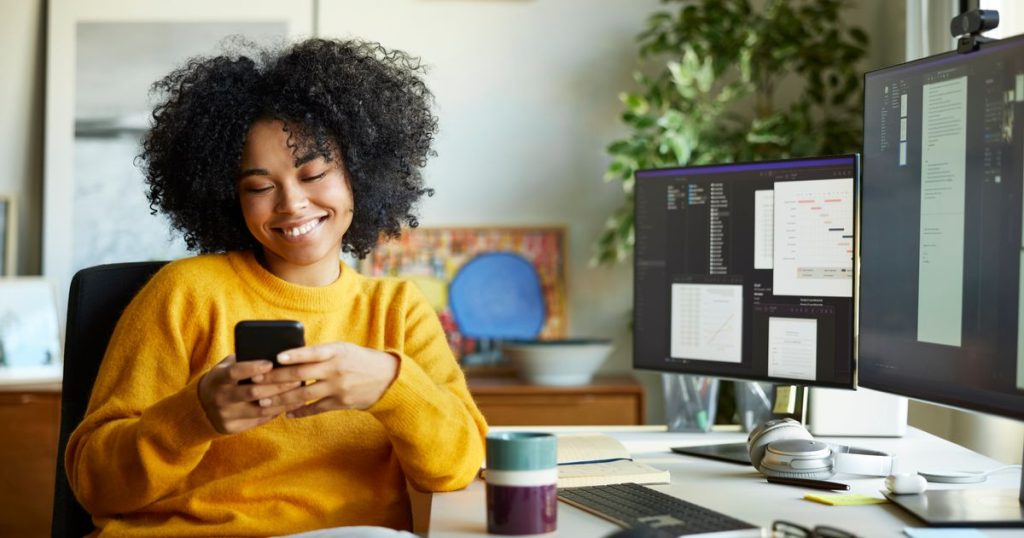Maximizing iPhone Productivity: Tips to Stay Focused and Efficient
In today’s fast-paced world, iPhones are indispensable tools, serving as both a means to stay connected and a potential source of distraction. While they offer a wealth of features designed to boost productivity, it’s easy to get sidetracked by endless notifications and the temptation to scroll through social media. Fortunately, productivity experts have shared their favorite iPhone hacks and features to help users stay on task and make the most of their time.
First, enabling Do Not Disturb is a must for minimizing distractions. Anna Dearmon Kornick, a time management coach, swears by this feature, which allows users to silence notifications while still permitting critical alerts to come through. Unlike Airplane Mode, which completely disables connectivity, Do Not Disturb is more flexible, letting users customize their settings. For example, you can allow notifications from specific contacts or apps, such as a child’s daycare. To activate it, go to Settings, select Focus, choose Do Not Disturb, and tailor the settings to suit your needs. Whether you’re working or need to be reachable for family emergencies, this feature ensures you’re not overwhelmed by unnecessary interruptions.
Another useful hack involves utilizing the extra fields in the Contacts app to keep track of important details. If you often forget key information about acquaintances or networking contacts, Rashelle Isip, a productivity consultant, recommends filling in additional fields such as birthdays, anniversaries, or even pronunciation guides. This prevents the scramble to recall important details and ensures you’re prepared for interactions. To do this, open the Contacts app, select a contact, tap Edit, and fill in the extra fields with relevant information. This small step can save time and make your interactions more meaningful.
For those who frequently need to send signed or filled-out documents, the Notes app’s document scanning feature is a game-changer. Laura Vanderkam, author of Tranquility by Tuesday, highlights how scanning documents with the Notes app creates a PDF that can be instantly emailed, eliminating the hassle of printing and scanning. To use it, open the Notes app, create a new note, tap the paperclip icon, and select Scan Documents. Place the document in view, and it will automatically scan. This feature is especially handy for parents dealing with school forms or professionals handling contracts, making it easier to stay organized.
Staying on top of tasks and deadlines is crucial, and the Reminders app is a powerful tool for doing so. Harleny Vasquez, a career coach, relies on reminders to ensure she never misses important tasks or meetings. By setting up reminders, users can maintain organization, reduce stress, and even schedule necessary breaks to prevent burnout. To get started, open the Reminders app, create a new reminder, and customize it with a title, notes, or even a photo. If you enable Location Services, you can also set location-based reminders, such as picking up groceries on your way home. This feature ensures you stay on track without feeling overwhelmed.
Finally, Focus mode and setting app limits can significantly enhance productivity. Focus mode allows users to customize their notification settings for specific scenarios, such as work or personal time, ensuring they’re only alerted by what’s truly important. To activate it, go to Settings, select Focus, and choose a predefined option like Work or Personal, then tailor the settings to your needs. Additionally, Samphy Y, a productivity consultant, recommends setting app limits to combat mindless scrolling. By restricting access to distracting apps, users can focus on their priorities. To set app limits, go to Settings, select Screen Time, then App Limits, and set time restrictions on categories like social media or email. This helps reduce procrastination and makes work more efficient.
In addition, small tweaks like turning off Raise to Wake can make a big difference. This feature, which automatically lights up your screen when you pick up your phone, can be a subtle yet tempting distraction. Disabling it requires a quick trip to Settings, where you can navigate to Display & Brightness and toggle the feature off. With these simple adjustments, users can create a healthier relationship with their iPhone and reclaim their time.
By leveraging these practical tips, iPhone users can harness their device’s potential to boost productivity while maintaining a balance between work and life. Whether you’re managing a busy career, juggling family responsibilities, or simply aiming to stay more organized, these features are designed to help you stay focused, reduce distractions, and make the most of your time.